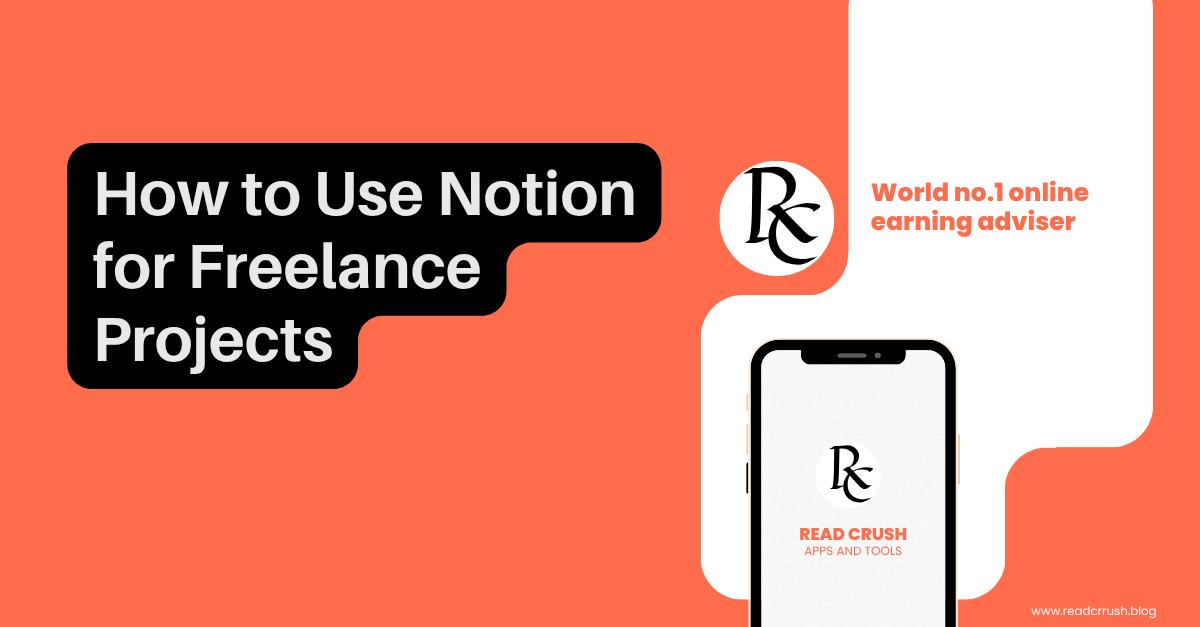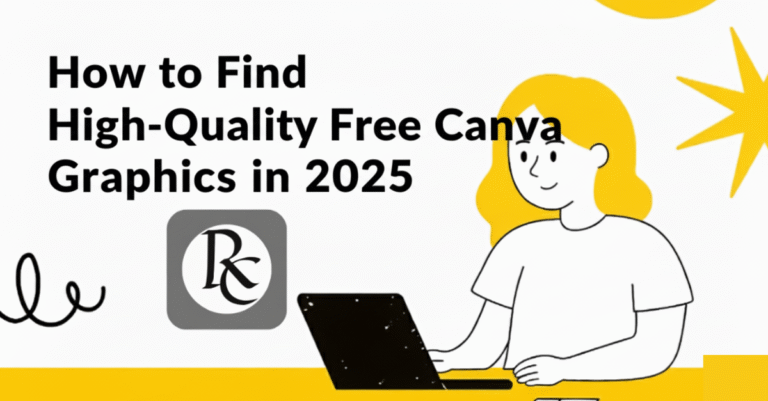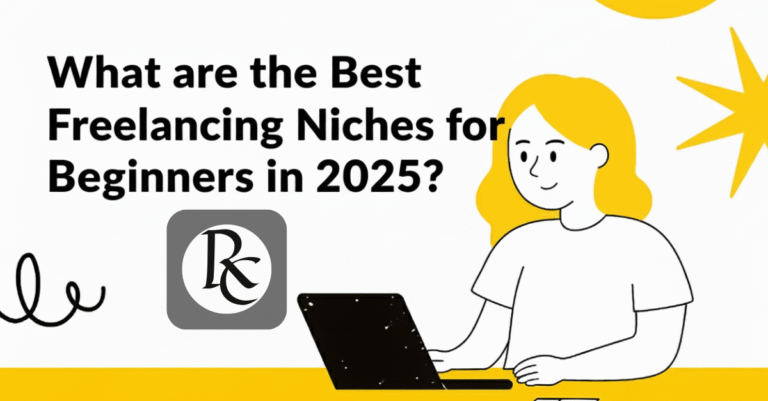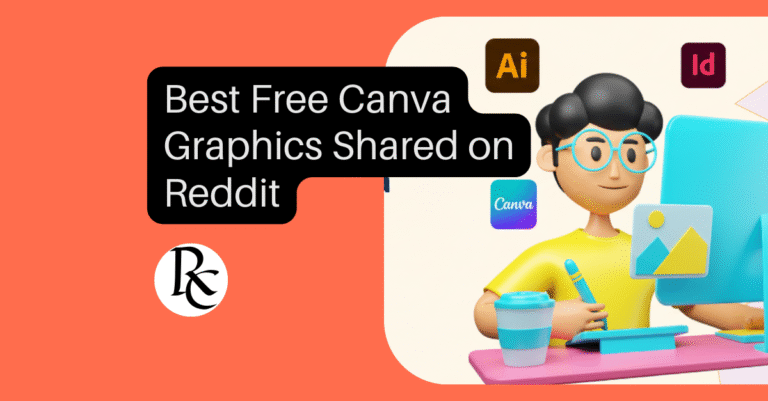Why Notion for Freelance Projects is so Perfect
Notion is a powerful, all-in-one workspace tool ideal for freelancers managing multiple clients, projects, and deadlines. Whether you’re tracking payments, organizing deliverables, or creating client dashboards, Notion gives you flexible tools to streamline your workflow. This guide walks you through how to use Notion effectively as a freelancer.
Step 1: Set Up Your Notion Workspace
Create a free Notion account at www.notion.so. Once signed in, create a new workspace and name it “Freelance Projects” or something relevant. You can later invite collaborators if you work with a team or clients directly.
Step 2: Create a Project Dashboard
In your workspace, create a new page titled “Client Projects.” Use a board view (similar to Kanban) or a table view to manage all client jobs. Include columns for:
- Client Name
- Project Title
- Status (To Do, In Progress, Completed)
- Deadline
- Payment Status
This lets you track every job in one place.
Step 3: Build a Task Management System
Use Notion’s database feature to create a task list that links to your projects. Add columns such as:
- Task Name
- Assigned Project
- Due Date
- Priority
- Status
This ensures all deliverables are clearly connected to the relevant clients and timelines.
Step 4: Use Templates to Save Time
Notion for Freelance Projects has dozens of free templates. For freelancers, these are especially useful:
- Invoice Tracker: Record paid/unpaid invoices
- Client CRM: Manage client contact details and past projects
- Content Calendar: Perfect for freelance writers or marketers
You can customize these to match your workflow.
Step 5: Add a Notes & Meeting Hub
Each client or project should have a linked “Notes” section where you can store meeting minutes, client feedback, and brainstorming ideas. Use toggle lists or bullet points for clarity and structure.
Step 6: Track Your Income & Expenses
Create a separate page or table for financial tracking. Include fields such as:
- Date of Payment
- Client
- Project
- Amount Received
- Payment Method (Payoneer, PayPal, Bank Transfer)
This helps you stay organized during tax season and plan ahead for growth.
Step 7: Use Linked Databases for Efficiency
Link your task board, project dashboard, and financial tracker together using Notion’s “Relation” feature. This provides you with powerful filters and dynamic updates across your workspace without duplicating data.
Step 8: Share Client Pages When Needed
Notion lets you share individual project pages with clients. Create a read-only dashboard with updates, deadlines, and milestones. This makes collaboration clean and professional without overwhelming email threads.
Step 9: Keep It Organized with Icons & Dividers
For clarity and quick navigation, use headings, toggles, dividers, and colored callouts. Organize each major section with visual breaks to prevent clutter and make updates easier.
Bonus: Use Notion Mobile App
Download the Notion app for Android or iOS. This allows you to update tasks, check client feedback, and stay on top of your to-do list — even on the go.
Frequently Asked Questions
Is Notion free for freelancers?
Yes. Notion’s personal plan is free and includes all essential features for individual freelancers.
Can I use Notion for project management?
Absolutely. Notion is a great alternative to Trello or Asana for freelancers managing multiple projects.
Does Notion support client collaboration?
Yes. You can share pages with clients with view or edit permissions as needed.
Can I track invoices and payments in Notion?
Yes. Notion allows you to create custom invoice and payment tracking databases easily.
Is Notion mobile-friendly for freelancers?
Yes. The mobile app is well-optimized and syncs in real-time with your desktop workspace.